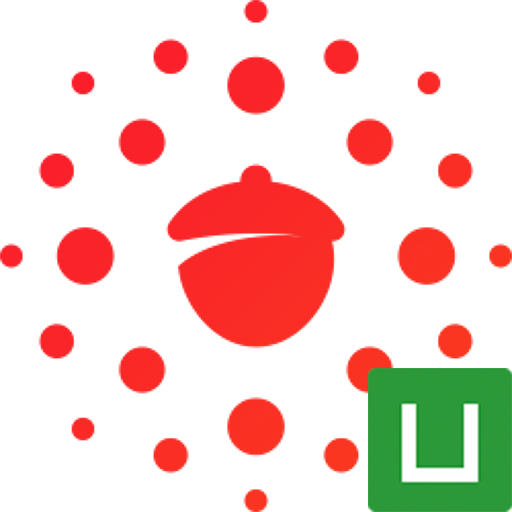Input 输入框
介绍
用户可以在文本框里输入内容。
基础用法
可以通过 v-model 双向绑定输入框的值,通过 placeholder 设置占位提示文字。
html
<template>
<nut-input v-model="value" placeholder="请输入文本"></nut-input>
</template>ts
const value = ref("");自定义类型
根据 type 属性定义不同类型的输入框,默认值为 text。
html
<template>
<nut-input v-model="value" placeholder="请输入文本"></nut-input>
<nut-input v-model="value" type="password" placeholder="请输入密码"></nut-input>
<nut-input v-model="value" type="number" placeholder="请输入数字"></nut-input>
<nut-input v-model="value" type="digit" placeholder="请输入整数"></nut-input>
</template>禁用和只读
通过 readonly 将输入框设置为只读状态,通过 disabled 将输入框设置为禁用状态。
html
<template>
<nut-input
v-model="value"
placeholder="输入框只读"
readonly
></nut-input>
<nut-input
v-model="value"
placeholder="输入框已禁用"
disabled
></nut-input>
</template>显示清除图标
通过设置 clearable 在输入过程中展示清除图标。清除按钮,在失去焦点后将隐藏,可通过 show-clear-icon 设置失去焦点后继续展示清除按钮。
html
<template>
<nut-input
v-model="value"
placeholder="显示清除图标"
clearable
clear-size="14"
></nut-input>
<nut-input
v-model="value"
placeholder="自定义清除图标"
clearable
clear-size="14"
show-clear-icon
>
<template #clear>
<nut-icon
name="close"
size="12"
width="12"
height="12"
@click="clearValue()"
></nut-icon>
</template>
</nut-input>
</template>ts
const value = ref("");
function clearValue() {
value.value = "";
}配合表单使用
结合 nut-form 与 nut-form-item 使用。
html
<template>
<nut-form :model-value="form">
<nut-form-item label="文本" label-align="center">
<nut-input v-model="form.text" placeholder="请输入文本" :border="false"></nut-input>
</nut-form-item>
</nut-form>
</template>ts
const form = ref({
text: ""
});格式化输入内容
通过 formatter 属性可以对输入的内容进行格式化,通过 format-trigger 属性可以指定执行格式化的时机。例如只允许输入非数字的字符:
html
<template>
<nut-input
v-model="value1"
placeholder="在输入时执行格式化"
:formatter="formatter"
format-trigger="onChange"
></nut-input>
<nut-input
v-model="value2"
placeholder="在失焦时执行格式化"
:formatter="formatter"
format-trigger="onBlur"
></nut-input>
</template>ts
const value1 = ref("");
const value2 = ref("");
function formatter(value: string) {
return value.replace(/\d/g, "");
}显示字数统计
设置 max-length 和 show-word-limit 属性后会在底部显示字数统计。
html
<template>
<nut-input
v-model="value"
placeholder="请输入留言"
max-length="50"
show-word-limit
></nut-input>
</template>无边框
通过 border 属性可以设置输入框的边框。
html
<template>
<nut-input
v-model="value"
placeholder="输入框无边框"
:border="false"
></nut-input>
</template>事件演示
html
<template>
<nut-input
v-model="value"
placeholder="事件演示"
clearable
@clear="onClear"
@click-input="onInputClick"
></nut-input>
<nut-toast v-model:visible="toast.visible" type="text" :msg="toast.message"></nut-toast>
</template>ts
const value = ref("");
const toast = reactive({
visible: false,
message: ""
});
function showToast(message: string) {
toast.message = message;
toast.visible = true;
}
function onClear() {
showToast("clear");
}
function onInputClick() {
showToast("clickInput");
}插槽演示
html
<template>
<nut-input
v-model="value"
placeholder="插槽演示"
clearable
>
<template #left>
<nut-icon name="ask"></nut-icon>
</template>
<template #right>
<nut-button type="primary" size="small">获取验证码</nut-button>
</template>
</nut-input>
</template>API
Props
| 参数 | 说明 | 类型 | 可选值 | 默认值 |
|---|---|---|---|---|
| v-model | 输入值,双向绑定 | string / number | - | - |
| type | 输入框类型 有效值 | string | - | text |
password 1.8.3 | 是否是密码类型 | boolean | - | false |
input-mode H5 App | 输入框模式 有效值 | string | - | text |
input-style 1.7.3 | 输入框自定义样式 | StyleValue | - | - |
input-class 1.7.3 | 输入框自定义类名 | ClassType | - | - |
| placeholder | 输入框为空时占位符 | string | - | - |
| placeholder-style | 指定 placeholder 的样式 | string | - | - |
| placeholder-class | 指定 placeholder 的样式类 | string | - | input-placeholder |
| input-align | 输入框内容对齐方式 | string | left / center / right | left |
| required | 是否显示必填字段的标签旁边的红色星号 | boolean | - | false |
| border | 是否显示下边框 | boolean | - | true |
| disabled | 是否禁用 | boolean | - | false |
| readonly | 是否只读 | boolean | - | false |
| autofocus | 是否自动获得焦点,iOS 系统不支持该属性 | boolean | - | false |
| max-length | 限制最长输入字符 | string / number | - | 140 |
| clearable | 展示清除图标 | boolean | - | false |
| show-clear-icon | 是否在失去焦点后,继续展示清除按钮(仅 clearable 为 true 时有效) | boolean | - | false |
| clear-size | 清除图标的大小 | number / string | - | 14 |
| show-word-limit | 是否显示限制最长输入字符,需要设置 max-length 属性 | boolean | - | false |
| error | 是否标红 | boolean | - | false |
| formatter | 输入内容格式化函数 | (value: string) => string | - | - |
| format-trigger | 格式化函数触发的时机 | string | onChange / onBlur | onChange |
| confirm-type | 键盘右下角按钮的文字(仅 type 为 text 时有效) | string | send / search / next / go / done | done |
| adjust-position | 键盘弹起时,是否自动上推页面 | boolean | - | true |
| always-system | 是否强制使用系统键盘和 webview 创建的 input 元素(为 true 时,confirm-type、confirm-hold 可能失效) | boolean | - | false |
| cursor-spacing | 指定光标与键盘的距离,取 input 距离底部的距离和 cursor-spacing 指定的距离的最小值作为光标与键盘的距离 | number | - | 0 |
| always-embed | 强制 input 处于同层状态,默认 focus 时 input 会切到非同层状态 (仅在 iOS 下生效) | boolean | - | false |
| confirm-hold | 点击键盘右下角按钮时是否保持键盘不收起 | boolean | - | false |
| cursor | 指定 focus 时的光标位置 | number | - | -1 |
| selection-start | 光标起始位置,自动聚集时有效,需与 selection-end 搭配使用 | number | - | -1 |
| selection-end | 光标结束位置,自动聚集时有效,需与 selection-start 搭配使用 | number | - | -1 |
| hold-keyboard | focus 时,点击页面的时候不收起键盘 | boolean | - | false |
Events
| 事件名 | 说明 | 类型 |
|---|---|---|
| update:model-value | 输入框内容变化时触发 | (value: string | number, event?: BaseEvent) => void |
| focus | 输入框聚焦时触发 | (event: InputOnFocusEvent) => void |
| blur | 输入框失焦时触发 | (event: InputOnBlurEvent) => void |
| clear | 点击清除按钮时触发 | () => void |
| click | 点击组件时触发 | (event: BaseEvent) => void |
| click-input | 点击输入区域时触发 | (event: BaseEvent) => void |
| confirm | 点击完成按钮时触发 | (event: InputOnConfirmEvent) => void |
| input | 键盘输入时触发 | (value: string | number, event: InputOnInputEvent) => void |
Slots
| 名称 | 说明 |
|---|---|
| clear | 自定义输入框尾部清除按钮 |
| left | 自定义输入框左侧插槽内容 |
| right | 自定义输入框右侧插槽内容 |
主题定制
样式变量
组件提供了下列 CSS 变量,可用于自定义样式,使用方法请参考 ConfigProvider 组件。
| 名称 | 默认值 |
|---|---|
--nut-input-padding 1.7.9 | 10px 25px |
| --nut-input-font-size | var(--nut-font-size-2) |
--nut-input-line-height 1.7.9 | 20px |
| --nut-input-border-bottom | #eaf0fb |
| --nut-input-disabled-color | #c8c9cc |
| --nut-input-required-color | var(--nut-required-color) |
--nut-input-limit-font-size 1.7.9 | var(--nut-font-size-1) |
--nut-input-limit-color 1.7.9 | #808080 |